Mouse without Borders
Today I would like to share one of the coolest Tools I’ve seen for a while.
As doing a lot of testing and developing, I typically have a bunch of computers and laptops flying around on my desk. And as you are reading my blog, it’s probably the same for you.
How often did it happen that you have to constantly switch between them. Grab the wrong mouse, or have to use the touchpad as the laptop doesn’t have a mouse connected. Trying to test something on a Laptop just to recognize that the file you need is stored on your other computer. Or you check a log file and the guid you are looking for is on the other and you wish you could just Copy&Paste it over instead of typing it down from the other screen?
Well, then be sure to have a look on “Mouse without Borders”. A project developed by Truong Do, that has just been released to the public from “The Garage”. The Garage is an initiative (and actually also a physical place) within Microsoft to let employees work on side projects. Which results in brilliant ideas from time to time.
It’s just a ~1MB download, installs within a few seconds and only requires .Net 2 to be installed. I’ve tested it on Windows 7, XP and even the Developer Preview of Windows 8 without any issues. It allowed me to seamlessly switch between those machines, all with different accounts logged on. This is really an app that makes my life a lot easier.
When you first start the application on the first computer, it will generate a security key and show to you.
This key is then used to connect to this computer if starting “Mouse without Borders” on a different computer for authentication purposes. It then connects those computers and immediately allows you to use your mouse and keyboard seamlessly between them. It even supports Copy&Paste and Drag&Drop of files and content between the computers, no matter if you are logged in with different accounts and if these computers are standalone machine or joined to different domains. Pretty kewl.
So immediately switching between computers either by moving the mouse to the different screen or using a shortcut, or moving some content from one to the other is a piece of cake now. It even allows you to take a screenshot from the connected computers
Quite handy if creating documentations (or Blog posts ![]() ). Here a combined screenshot from three currently connected Laptops while writing this post:
). Here a combined screenshot from three currently connected Laptops while writing this post:
The developer has also added some more goodies like “personalizing” the logon screen with your own photos (or the current bing photo) etc.. So be sure to Download this software and give it a try. It’s really worth it and one of those tools that you use and immediately think about why this haven’t been available for years.
Amazing Tool Truong! I really like it!
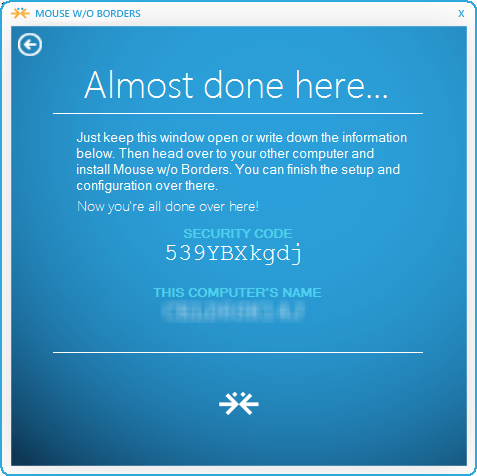

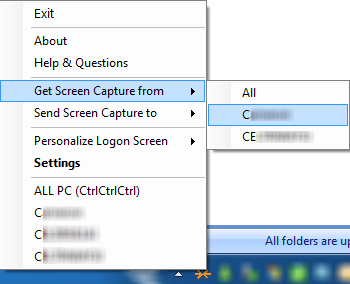

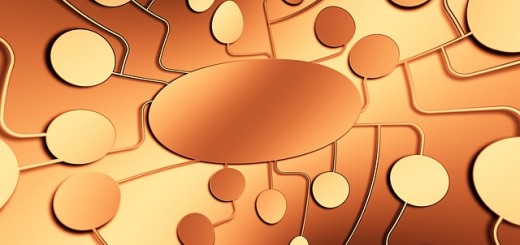

Recent Comments